Some of the most common questions I get regarding Facebook are how to unlike Facebook pages or delete Facebook applications. What seems fairly easy for me has become unnecessarily complicated to many because of the several profile changes Facebook has undergone in recent years.
So say you’ve already liked and added a bunch of pages and applications. How do you get them off your profile? Go to your Profile -> Info -> and then scroll down to “Activities and Interests”. Here’s what mine looks like:
All you have to do now is click on any of the pages that you want to unlike and it’ll take you to their Facebook Page. Let’s go with Ron Paul’s page. Once there, scroll down until you see the bottom of the left-hand sidebar. There you’ll find a link that says “Unlike.†Click it and that’s it! You now no longer like the Facebook page and it won’t show up in your news feed or on your profile. Not that you would ever ‘unlike’ Ron Paul. Blasphemy!
However, there is a faster way if you wish to unlike multiple Facebook pages at once. Instead of visiting all these facebook pages and “unliking†them one by one, you may follow these really simple steps below to achieve the same goal. First you’ll need to click “edit profile” on your profile page.
On the left navigation, click “Activities and Interestsâ€.
Scroll down and select “Show Other Pages†once the page is loaded.
A popup window will now appear showing the Facebook Pages you have “liked”. Click “Remove Page†on any of the boxes and repeat this step until you have removed all pages you have changed your mind about.
Now what about those applications that want to access your Facebook information, private life, friends and just about every conceivable ‘secret’ you hold dear? To delete them, go to the top right of any page and click Account -> Privacy Settings.
Once this page loads, you’ll want to look at the bottom left for “Applications and Websitesâ€. Click the “Edit your settings†link there.
Here’s my Applications page. There are a bunch of options here, but all you’ll want to do is click the very first “Edit Settings†button.
This will pull up every Facebook application you’ve added to your profile. To delete just click the gray X on the far right next to any application that you want to delete. Confirm that you want to remove the app and you’re all set. The application now can no longer access any of your information and is deleted.
That’s all there is to it. Hopefully these simple steps will help you tidy up your Facebook account and further protect your privacy in the process.
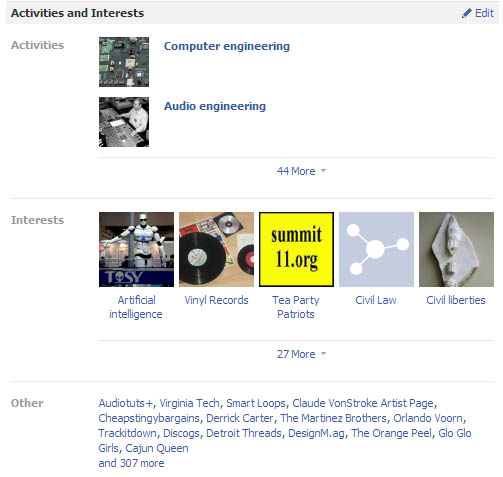
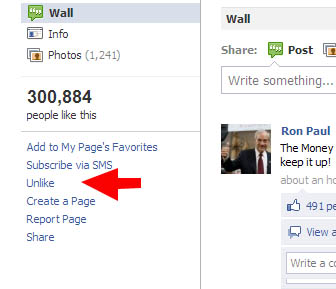
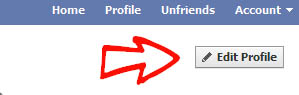
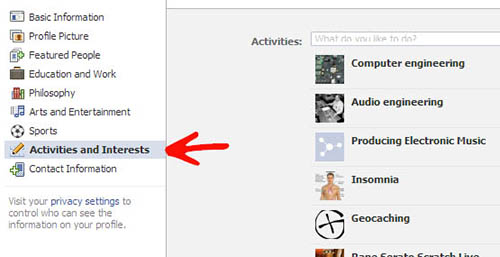
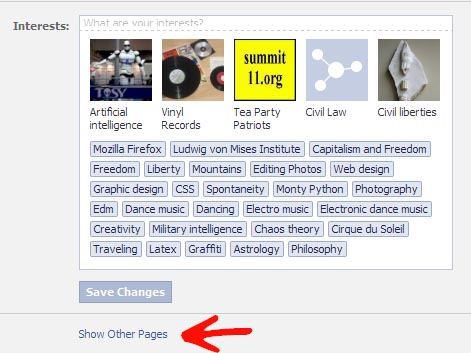
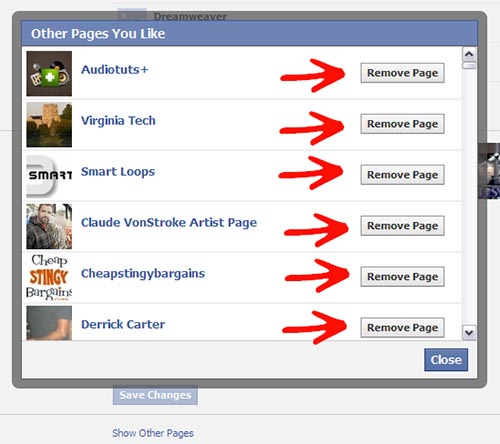
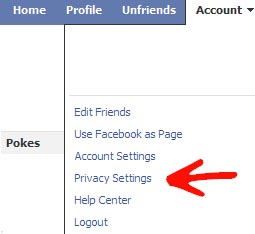
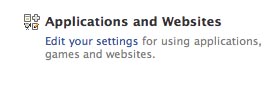
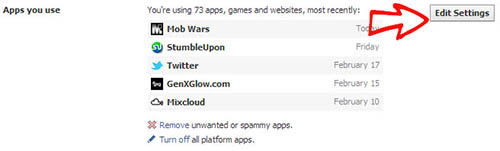
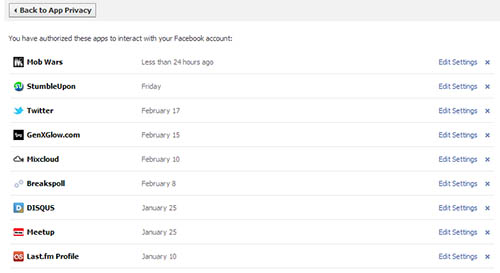
Leave a Reply